Home | Part numbers | FAQ | How to Buy | About | Contact | Sitemap

Keep CompX eLock up-to-date and running seamlessly with occasional firmware updates.
Literature/Catalogs | Advertising | Instruction sheets | Case studies | Dimensional drawings | 3D engineering models | Logos/Images | eLock Firmware | LockView | TechSupport Agreement
Fridge:
Download the 200/300 Series CompX eLock refrigerator lock firmware.
v1.104446 (Dec 19 2019)
Download the 150 Series CompX eLock refrigerator lock firmware.
v1.002115 (Dec 04 2019)
Cabinet:
Download the 200/300 Series CompX eLock cabinet lock firmware.
v1.104357 (Jun 14 2019)
Download the 150 Series CompX eLock cabinet lock firmware.
v1.002115 (Dec 04 2019)
Cabinet HUB:
Download the 200/300 Series CompX eLock cabinet HUB lock firmware.
v1.104393 (Aug 13 2019)
OEM:
Download the 200/300 Series CompX eLock OEM firmware.
v1.104503 (Mar 11 2020)
Download the 150 Series CompX eLock OEM firmware.
v1.001294 (Mar 09 2020)
Move the downloaded firmware file to the computer on which LockView is installed.
In LockView: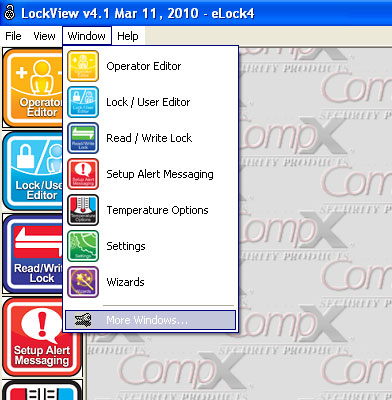
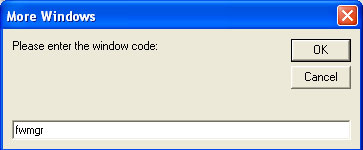
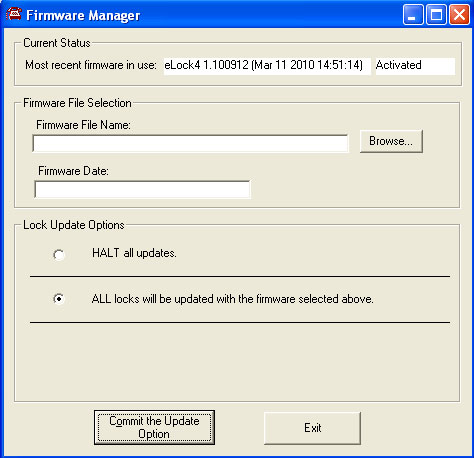
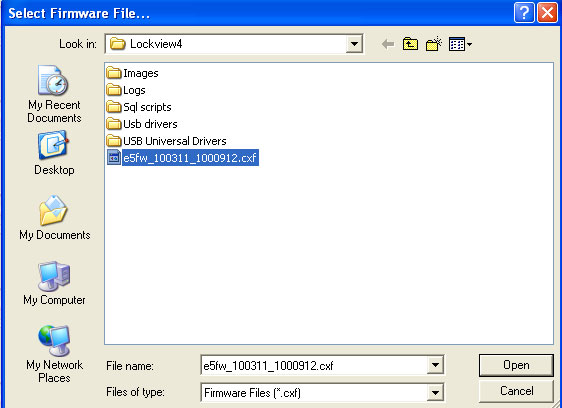
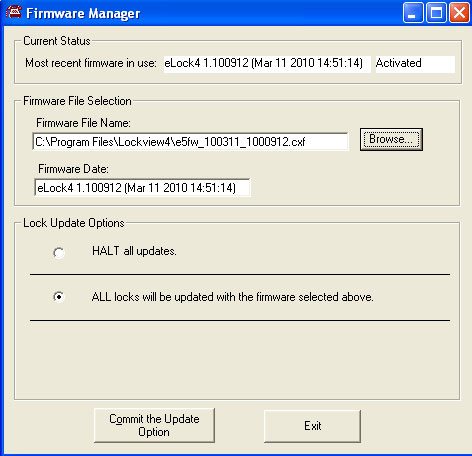
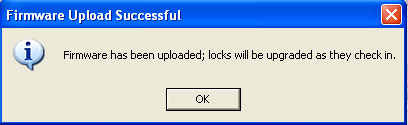
The above will appear.
For networked eLocks, the firmware will automatically upload the next time the eLock(s) check-in to the network. To initiate an immediate upload for networked eLocks press the NETWORK button on each eLock or attach the USB cable to each eLock and connect to LockView.
For stand-alone eLocks, attach the USB cable to each eLock and connect to LockView.
WARNING! Once the firmware begins to upload (step 9), it is critical that the process is completed before disconnecting the eLock(s).
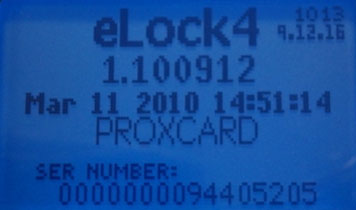
Confirm the firmware version has successfully uploaded at the eLock by pressing BACK/CANCEL button. The above will appear on the eLock LCD; verify this matches what is in LockView under Read/Write Lock; Lock Settings (below).
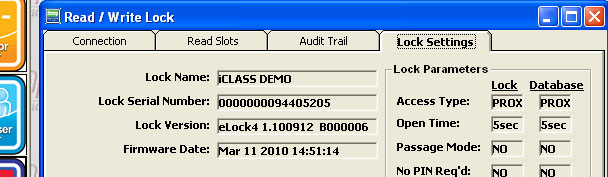
This is only a fraction of CompX eLock options. CompX Security Products has the design and engineering capabilities to meet specific application needs. Contact us for more information or call 847-752-2500. Or click to compare eLock versions.

Get the latest info on new products, promotions, trade shows and events - delivered right to your inbox.



CompX Security Products
Phone: 847.752.2500 | Fax: 847.752.2419
715 Center St., Grayslake, IL 60030