Home | Part numbers | FAQ | How to Buy | About | Contact | Sitemap

NEW! CompX NARC iD Inventory Control System!
Seamlessly integrates with the CompX eLock and NARC Box.
NEW! CompX NARC iD Inventory Control System! Seamlessly integrates with the CompX eLock and NARC Box.

Please note: these pdfs are low resolution, for viewing and emailing only. If higher resolution versions are needed, call 864.297.6655. These pdfs are best viewed using the most recent version of Adobe Acrobat Reader. Download the most recent version here. This link opens in a new browser window.
NARC iD |
NARC iD LockView 5iDPro manual |
NARC iD Instructions |
NARC iD CSU Instructions |
NARC iD: Colors / Medications Reference |
 |
 |
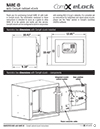 |
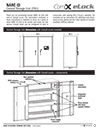 |
 |
View/Download |
View/Download |
View/Download |
View/Download |
View/Download |
Contact us for more information about NARC iD or to schedule a demo!
Required fields are marked in red.
 Back to top
Back to top
Note: An upgrade to LockView 5.x is not available to LockView 4.x users without a valid Technical Support Agreement. Please contact CompX eLock customer service to renew your Technical Support Agreement or your reseller to purchase LockView 5.x. ** If you have a valid Technical Support Agreement and are upgrading to LockView v5, you must contact CompX for a new License Site Key to register the software Be sure to read the Upgrade Support Instructions before installing the software if using an SQL database.
To save this setup to disk for installation at another time:
To download and run this setup now:
Download: LV560_CompX.zip.
** Please note: An upgrade to Lockview 5.x is not available to LockView 2.x or 3.x software. Please contact your reseller to purchase and upgrade to LockView 5.x. **
Need help? Call the eLock help line at 847.752.2525.
NOTE: If you do not have a software serial number, please contact your reseller to purchase one.
NARC iD:
Download the 300 Series CompX eLock NARC iD lock firmware.
v1.001211 (Aug 20 2020)
Move the downloaded firmware file to the computer on which LockView is installed.
In LockView: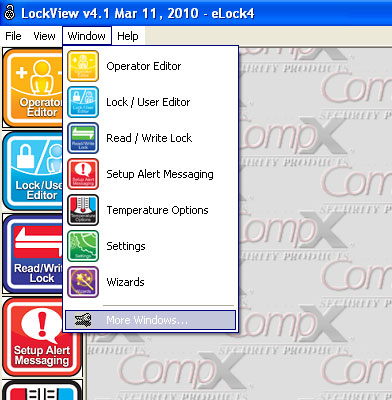
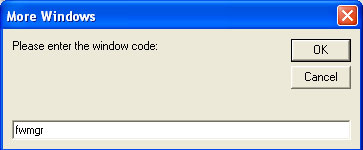
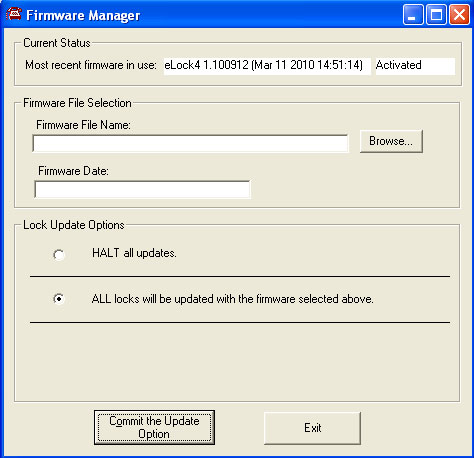
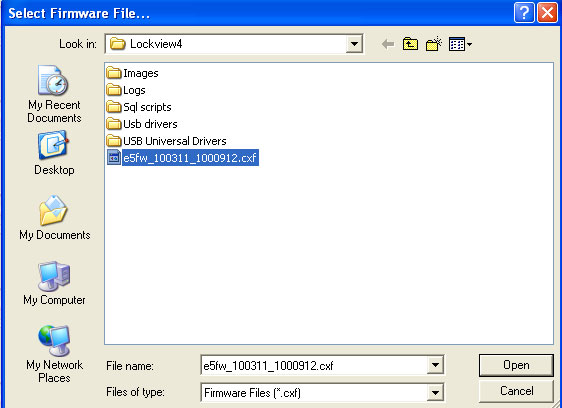
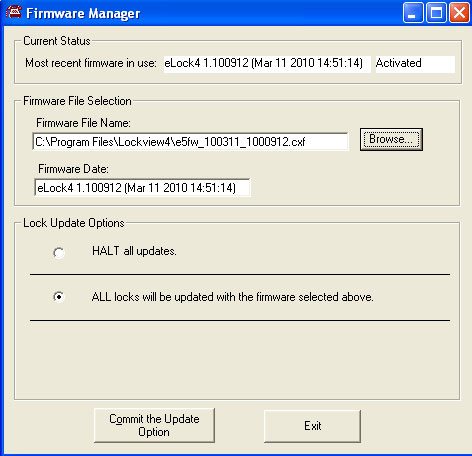
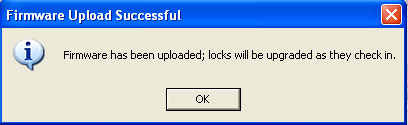
The above will appear.
For networked eLocks, the firmware will automatically upload the next time the eLock(s) check-in to the network. To initiate an immediate upload for networked eLocks press the NETWORK button on each eLock or attach the USB cable to each eLock and connect to LockView.
For stand-alone eLocks, attach the USB cable to each eLock and connect to LockView.
WARNING! Once the firmware begins to upload (step 9), it is critical that the process is completed before disconnecting the eLock(s).
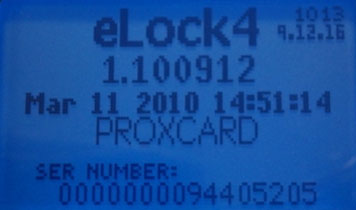
Confirm the firmware version has successfully uploaded at the eLock by pressing BACK/CANCEL button. The above will appear on the eLock LCD; verify this matches what is in LockView under Read/Write Lock; Lock Settings (below).
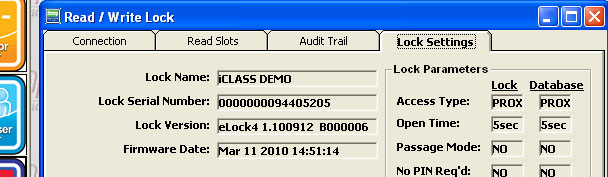

This is only a fraction of CompX eLock options. CompX Security Products has the design and engineering capabilities to meet specific application needs. Contact us for more information or call 847-752-2500. Or click to compare eLock versions.

Get the latest info on new products, promotions, trade shows and events - delivered right to your inbox.



CompX Security Products
Phone: 847.752.2500 | Fax: 847.752.2419
715 Center St., Grayslake, IL 60030